How to Block/Unblock UPI in PNB Mobile Banking?
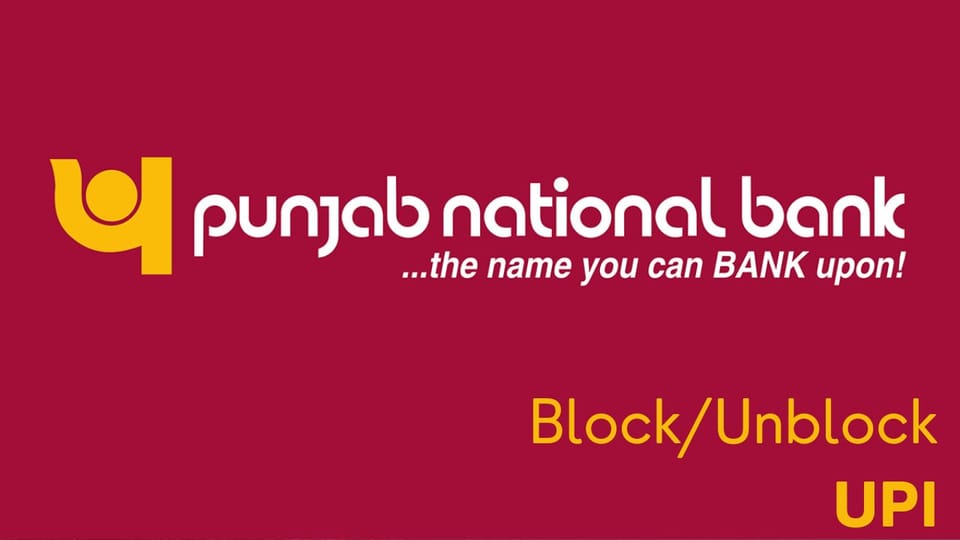
Unified Payments Interface (UPI) has revolutionized the way we manage our finances, offering a seamless and convenient method for transferring money, making payments, and conducting various banking activities. However, with the increasing usage of UPI, it becomes crucial to ensure the security of your financial transactions. Punjab National Bank (PNB) provides its customers with the flexibility to block or unblock their UPI services through its mobile banking app. This feature is particularly useful in situations where you suspect unauthorized access to your account, lose your mobile device, or temporarily wish to disable UPI transactions for security reasons. Blocking UPI can prevent any unauthorized transactions while unblocking it restores full access to the service when needed. This guide will walk you through the simple steps to block or unblock UPI using PNB's mobile banking app, ensuring your financial safety and convenience.
How to Block UPI ID:
To block a UPI ID in PNB (Punjab National Bank) mobile banking, follow these useful steps.
- Open PNB One App: Launch the PNB One mobile app on your device.
- Login: Log in to your account using your credentials (username and password).
- Navigate to the UPI Section: Find the section related to UPI services. This might be labeled as "UPI," "UPI Services," or something similar.
- Manage UPI IDs: Look for an option to manage or view your linked UPI IDs.
- Select the UPI ID to Block: Identify the UPI ID that you want to block from the list.
- Block or Deactivate: There should be an option to block or deactivate the selected UPI ID. Select this option.
- Confirm the Action: The app may prompt you to confirm the blocking action. Confirm that you want to block the UPI ID.
- Authentication: You might be required to use another form of authentication to complete the process.
- Confirmation Message: Once the UPI ID is successfully blocked, you should receive a confirmation message on the app.
How to Unblock UPI ID:
To unblock a UPI ID in PNB (Punjab National Bank) mobile banking, follow these useful steps. Please note that the specific steps may vary slightly depending on the version of the app you are using:
- Open PNB One App: Launch the PNB One mobile app on your device.
- Login: Login to your account using your credentials (username and password).
- Navigate to the LoginUPI Section: Find the section related to UPI services. This might be labeled as "UPI," "UPI Services," or something similar.
- Manage UPI IDs: Look for an option to manage or view your linked UPI IDs.
- Select the Blocked UPI ID: Identify the UPI ID that you want to unblock from the list.
- Unblock or Activate:
- There should be an option to unblock or activate the selected UPI ID. Select this option.
- Confirm the Action: The app may prompt you to confirm the unblocking action. Confirm that you want to unblock the UPI ID.
- Authentication: You might be required to enter a PIN or use another form of authentication to complete the process.
- Confirmation Message: Once the UPI ID is successfully unblocked, you should receive a confirmation message on the app.
We hope that you like this content and for more such content Please follow us on our social site and YouTube and subscribe to our website.
Manage your business cash flows and payable/receivables using our Bahi Khata App.


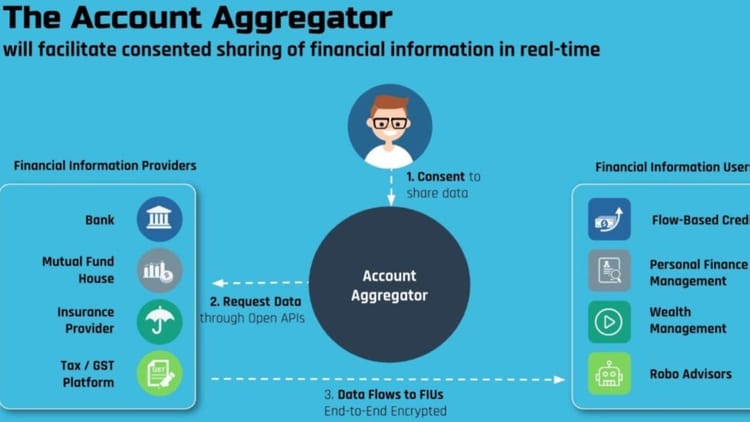
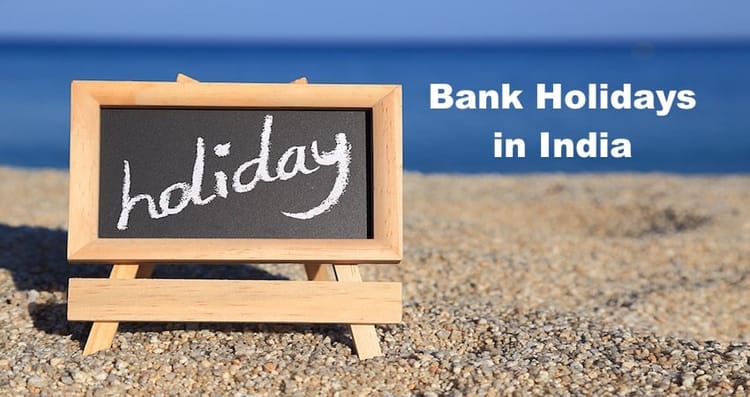
Comments ()