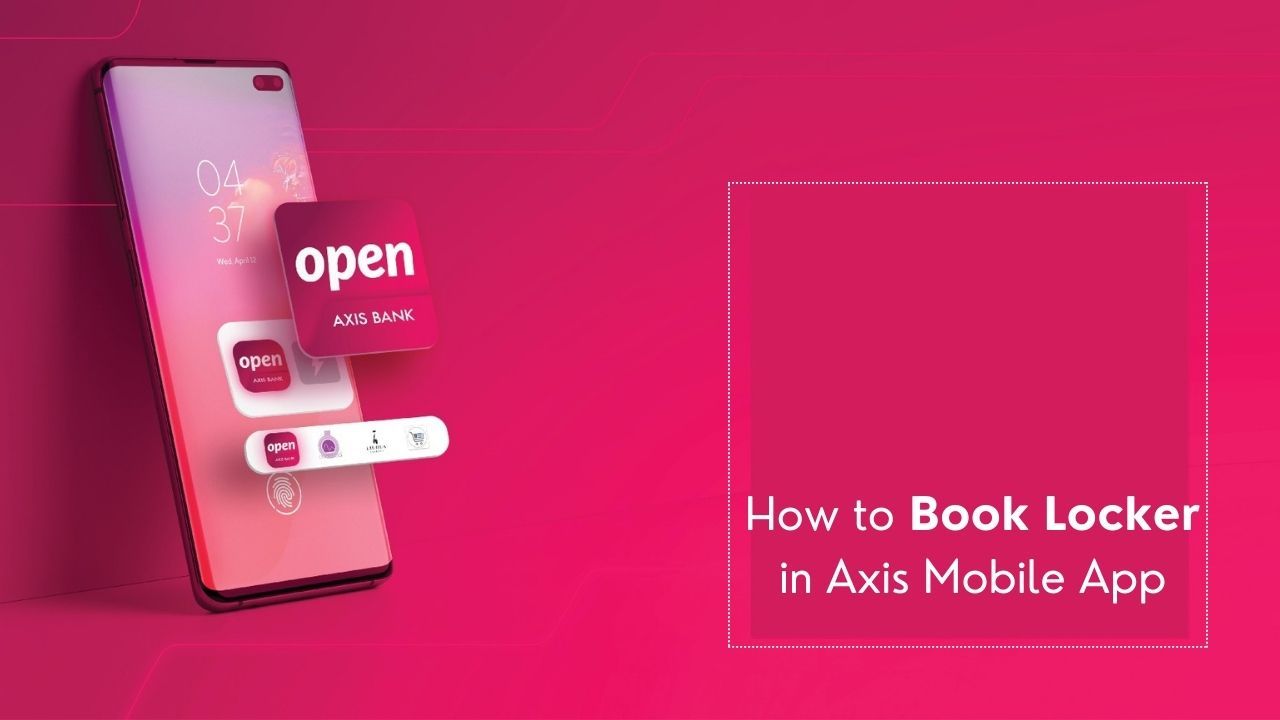In the era of digital banking, Axis Bank has emerged as a frontrunner, simplifying everyday financial transactions with its comprehensive mobile application. The Axis Mobile App is designed to offer a seamless banking experience, providing a wide range of services right at your fingertips. Among its many features, the ability to book a locker through the app stands out, blending convenience with security. This innovative service allows customers to securely store their valuables without the hassle of visiting a branch. With just a few taps, users can navigate through the app, select their desired locker size, and complete the booking process. This article aims to guide you through the steps to book a locker in the Axis Mobile App, ensuring your valuables are safely stored while you enjoy the convenience of managing it all from your smartphone.

Download and Install Axis Mobile App:
- Visit the Google Play Store or Apple App Store and download the latest version of the Axis Mobile App. Install the app on your smartphone.
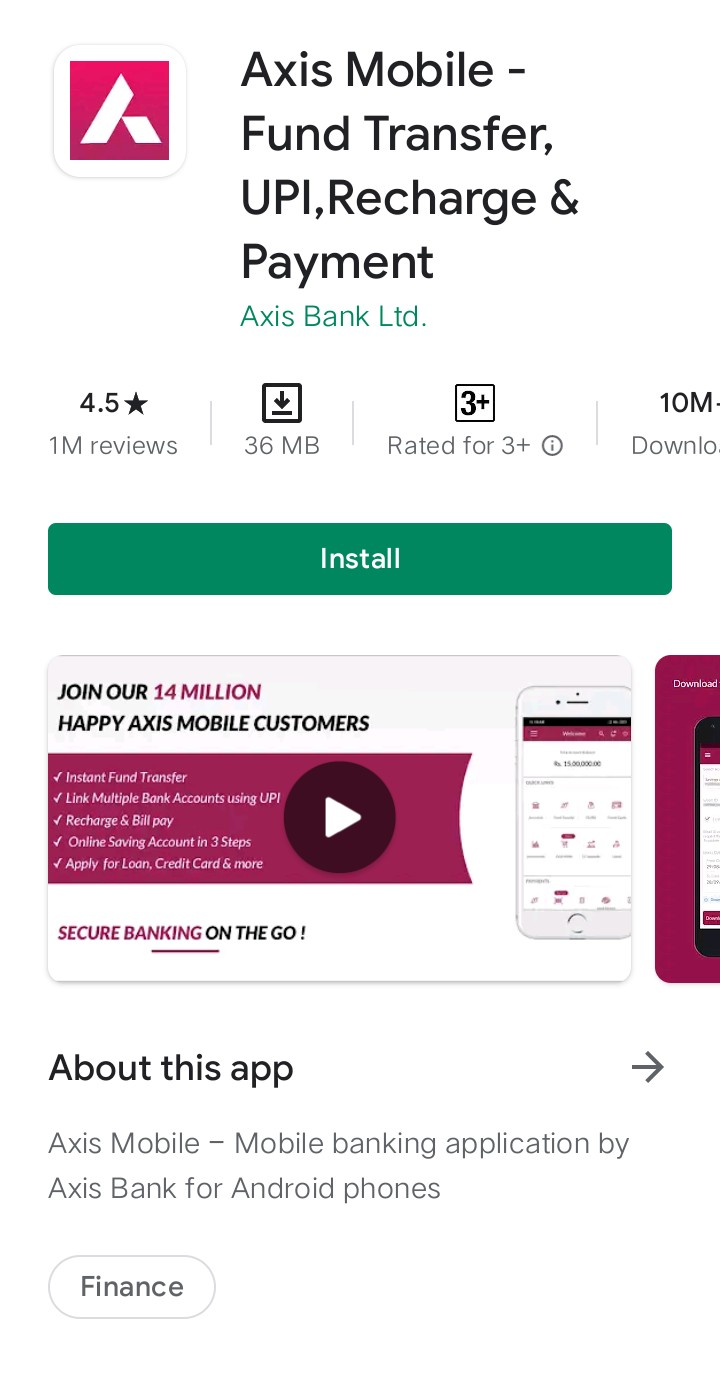
Log In:
- Open the app and log in using your internet banking credentials. If you don't have an account, you may need to register for internet banking services first.
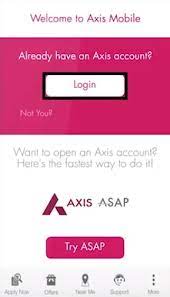
Navigate to Locker Services:
- Once logged in, look for the option related to Apply Now tap on this option and look for the option related to lockers section in the profile section or main menu. This option may be located under the profile section . Click on it to proceed.
Browse Available Lockers:
- In the Locker Services section, you should be able to view the available lockers with their respective sizes, locations, and rental fees. Check the details to find a locker that suits your requirements.
Check Availability:
- Verify the availability of the selected locker size and type at your preferred location. Some popular sizes may have limited availability, so make sure to check the availability before proceeding.
Provide Necessary Details:
- Fill in the required details, including your personal information, contact details, and any other documents or information the bank may need for the locker booking process.
Agree to Terms and Conditions:
- Read and agree to the terms and conditions associated with the locker booking. Ensure that you understand the rental charges, access timings, and other relevant policies.
Make Payment (if required):
- If there are any charges associated with the locker booking, make the payment using the payment options provided within the app. You may be required to pay a security deposit and rental charges for the locker.
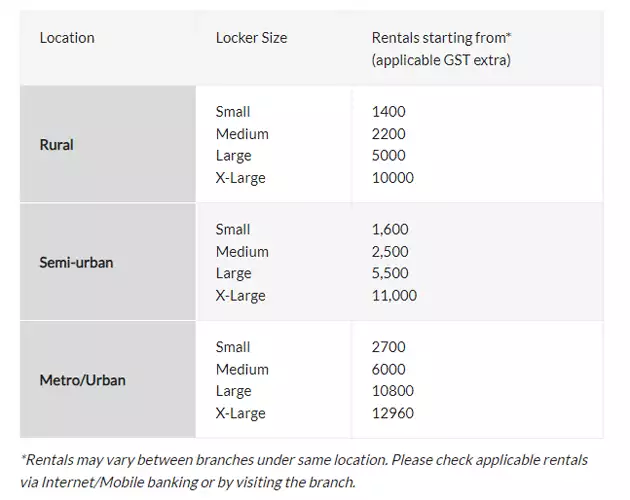
- ***Rentals may vary between branches under same location. please check applicable rentals via Internet/Mobile banking or by visiting the branch.
Confirmation:
- Once you have completed the booking process and made the necessary payments, you should receive a confirmation of the locker booking along with the relevant details such as the locker number, access code, and rental agreement.
We hope that you like this content and for more such content Please follow us on our social site and YouTube and subscribe to our website.
Manage your business cash flows and payable/receivables using our Bahi Khata App.