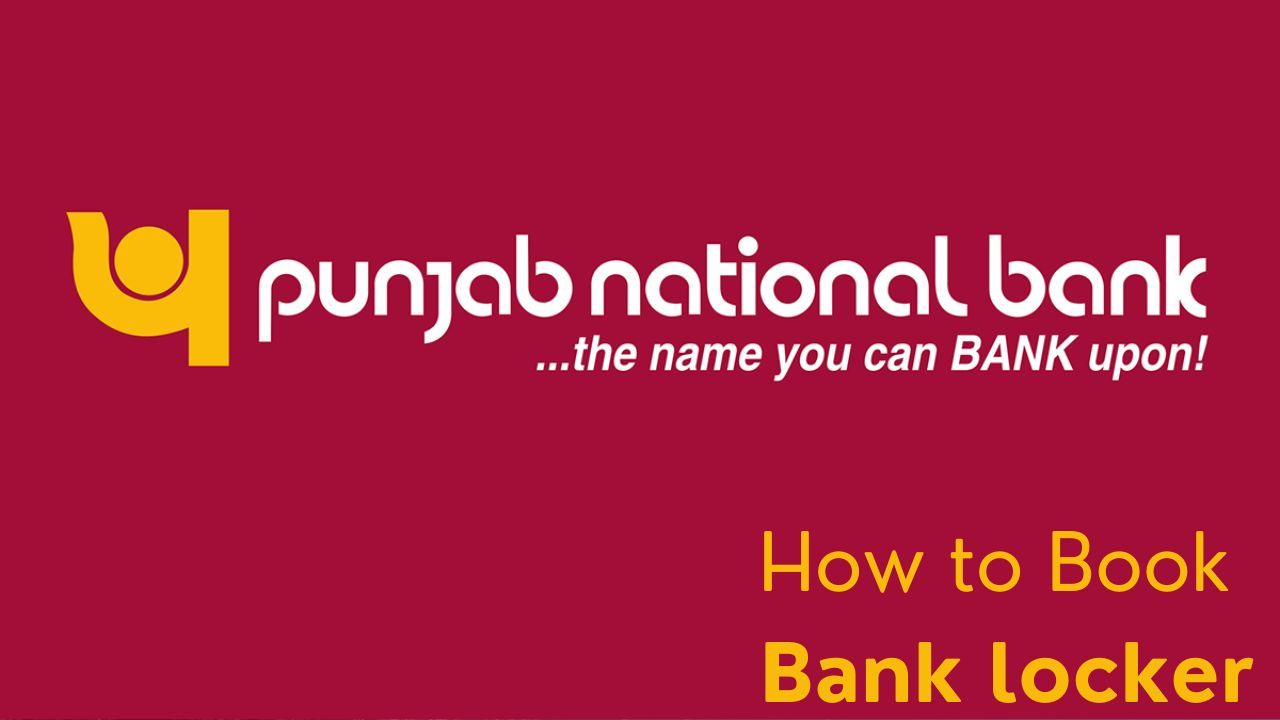Booking a locker in the PNB One mobile app is a seamless process designed for the convenience of Punjab National Bank customers. Within the app, users can easily navigate to the locker booking section, where they can select their preferred branch and check the availability of lockers. The app provides comprehensive information regarding locker sizes, rental charges, and terms of usage. Once the desired locker is chosen, users can proceed to submit their booking request directly through the app. With its user-friendly interface and secure platform, PNB One mobile app simplifies the process of locker booking, ensuring a hassle-free experience for customers.
We can guide you through the useful process of booking a locker through a mobile app:
Download the App:
- Firstly, download and install the PNB One Mobile app from the official app store of your device.

Login or Register:
- If you already have an account, log in using your credentials. If not, you'll need to register for the app by providing the necessary details and following the verification process.
Access the Locker Booking Section:
- Once you're logged in, navigate through the app to find the section related to locker services. This section might be under the "Services" or "Banking Services" tab.
Check Locker Availability:
- Check the availability of lockers in your preferred branch. You may need to enter your location or select the branch where you wish to book the locker.
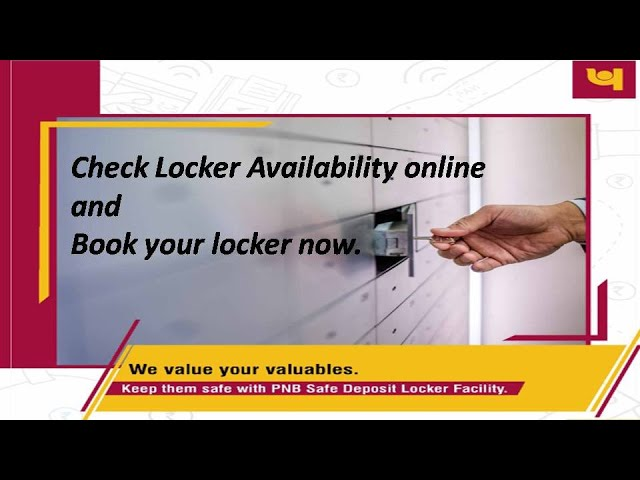
Select the Type of Locker:
- Choose the type of locker you want based on the available options and your requirements.
Fill in the Details:
- Provide the necessary details as required by the app, such as your personal information, identification details, and any other information that may be needed.
Agree to Terms and Conditions:
- Read through the terms and conditions thoroughly and agree to them if you wish to proceed with the booking.

Submit the Application:
- After filling in all the necessary information, submit your application through the app.
Payment (if required):
- If there is any fee associated with booking the locker, you might be prompted to make the payment through the app. Follow the instructions for payment carefully.

Confirmation and Follow-up:
- Once your application is submitted, you should receive a confirmation on the app. Keep track of any follow-up communication or notifications regarding the status of your locker booking.
We hope that you like this content and for more such content Please follow us on our social site and YouTube and subscribe to our website.
Manage your business cash flows and payable/receivables using our Bahi Khata App.