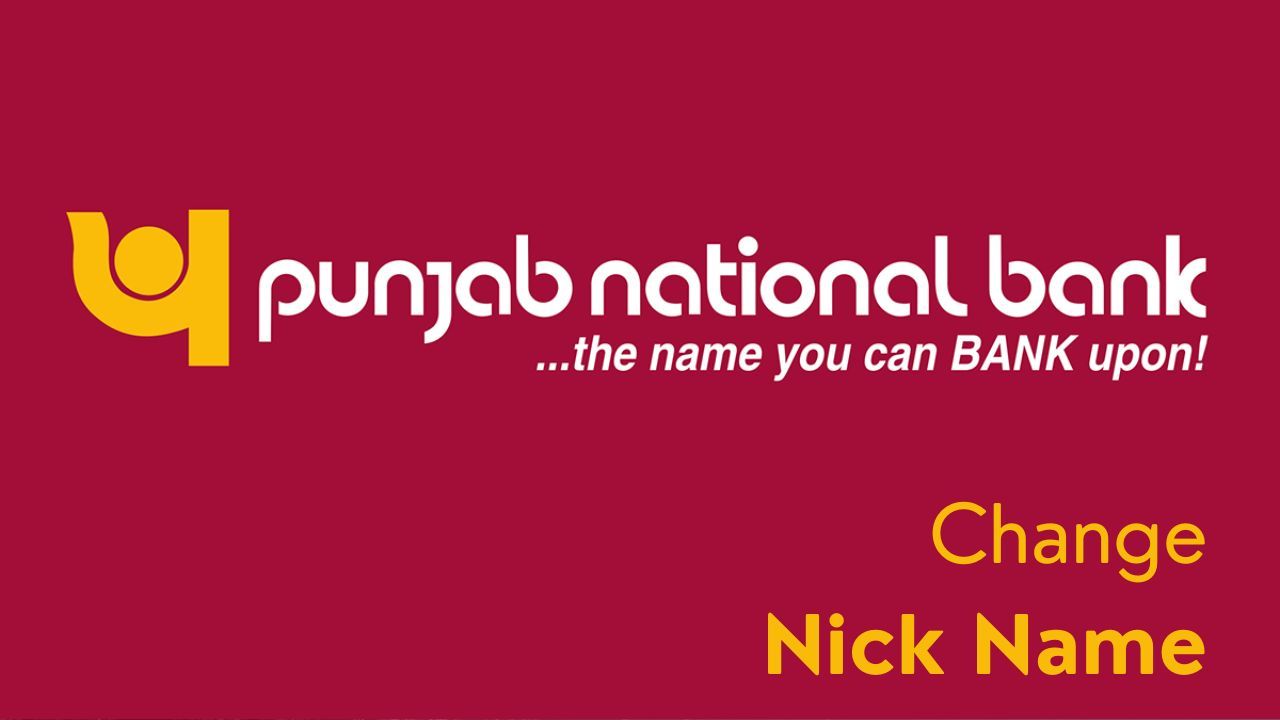- Changing your nickname in the PNB One mobile app is a simple process that allows you to personalize your banking experience. Upon logging into the app, navigate to the settings or profile section. Look for the option labeled "Nickname" or "Profile Name." Select this option, and you'll be prompted to enter a new nickname of your choice. Once you've entered the desired nickname, confirm the changes, and it will be updated across the app. This feature ensures that your banking interactions are not only secure but also tailored to your preferences, enhancing your overall digital banking experience with PNB.
Kindly follow these simple steps to change nick name in pnb mobile app.
Open the App:
- Launch the PNB One mobile app on your device.
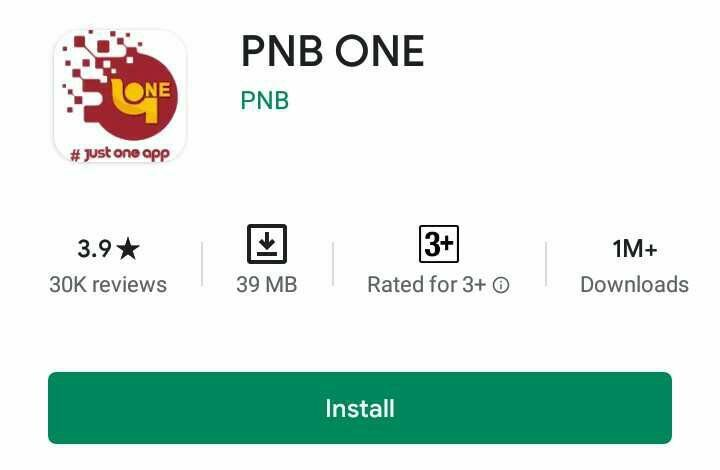
Login:
- Log in to your account using your credentials. This may include entering your username and password or using biometric authentication.
Navigate to Settings or Profile:
- Look for a "Settings" or "Profile" option within the app. This is typically represented by a gear icon [three lines] or your profile picture.
Edit Profile or Account Information:
- Once you are in the settings or profile section, search for an option like "Edit Profile" or "Account Information."
Locate Nickname:
- Find the field where your nickname or display name is listed.
Change Nickname:
- Tap on the field containing your nickname to edit it. Enter the new nickname you want to use.
Save Changes:
After entering the new nickname, look for a "Save" or "Update" button to confirm and save the changes.
Confirm Changes:
- Some apps may require you to confirm the changes by entering your password or using another security method.
Logout and Log Back In (Optional):
- To ensure that the changes take effect, you may choose to log out of the app and log back in using your new nickname.
We hope that you like this content and for more such content Please follow us on our social site and YouTube and subscribe to our website.
Manage your business cash flows and payable/receivables using our Bahi Khata App