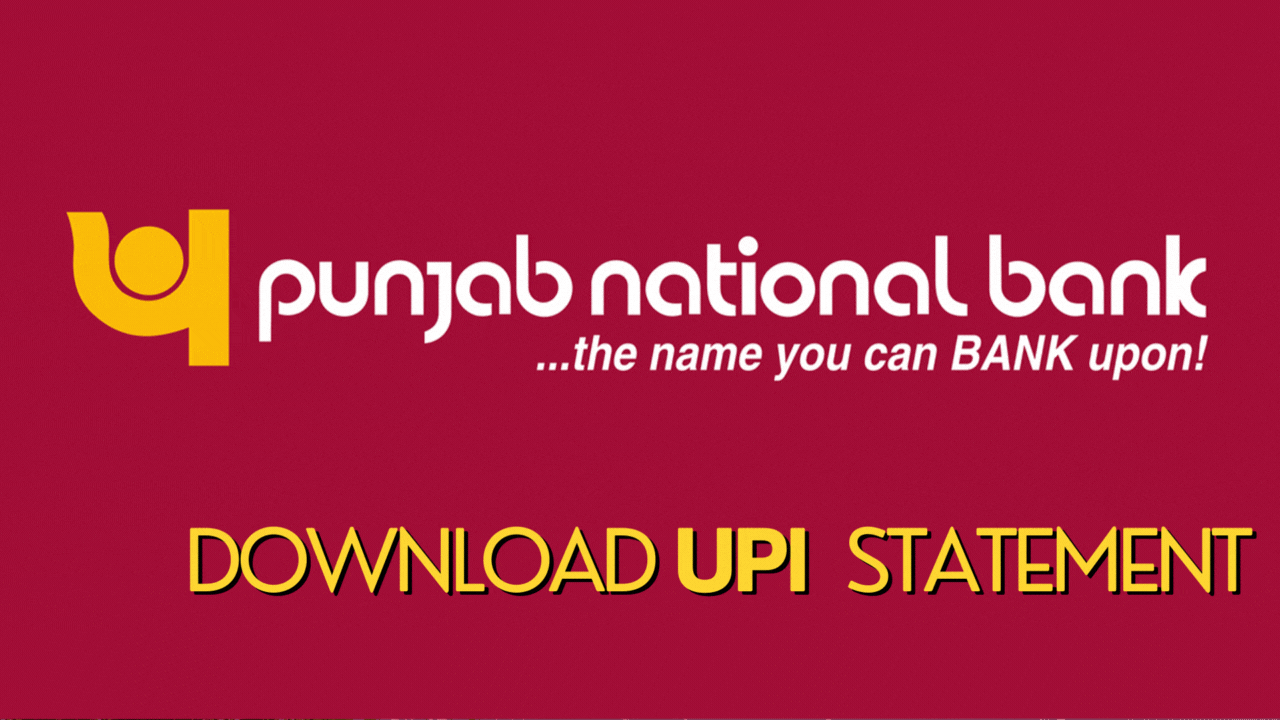To download a UPI statement in the PNB One Mobile App, you can typically follow these general steps.
Open the PNB One Mobile App:
- Ensure that you have the latest version of the PNB One Mobile App installed on your device.
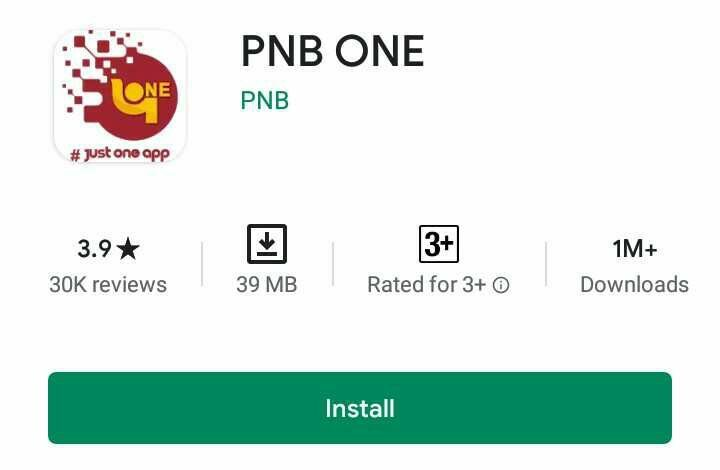
Log in to Your Account:
- Enter your credentials to log in to your PNB One account.
Navigate to UPI Section:
- Look for the UPI section or UPI transactions within the app. This could be in the payments or transactions section.
View Transaction History:
- Find and select the option to view your UPI transaction history or statements.
Select Time Period:
- Depending on the app's interface, you may be able to choose a specific time period for which you want to download the UPI statement.
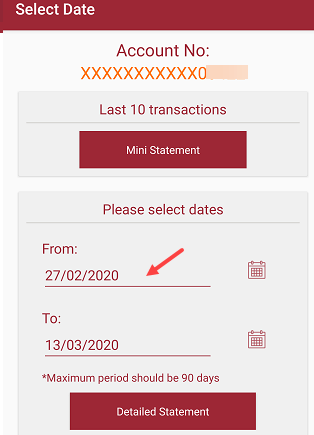
Download or Generate Statement:
- Look for an option that allows you to download or generate a UPI statement. This might be represented by an icon like a download arrow or the word "download."
Choose Format and Confirm:
- Some apps may ask you to choose the format (PDF, Excel, etc.) in which you want to download the statement. Confirm your choice.
Check Downloaded Statement:
- Once the download is complete, check your device's storage or the app's designated folder for downloaded files to find and open the UPI statement.
Download the UPI statement using SMS
Send the following SMS to 9264092640 or 5607040 via registered mobile no: ESTMT space last 4 digits of a/c no space Email ID
We hope that you like this content and for more such content Please follow us on our social site and YouTube and subscribe to our website.
Manage your business cash flows and payable/receivables using our Bahi Khata App