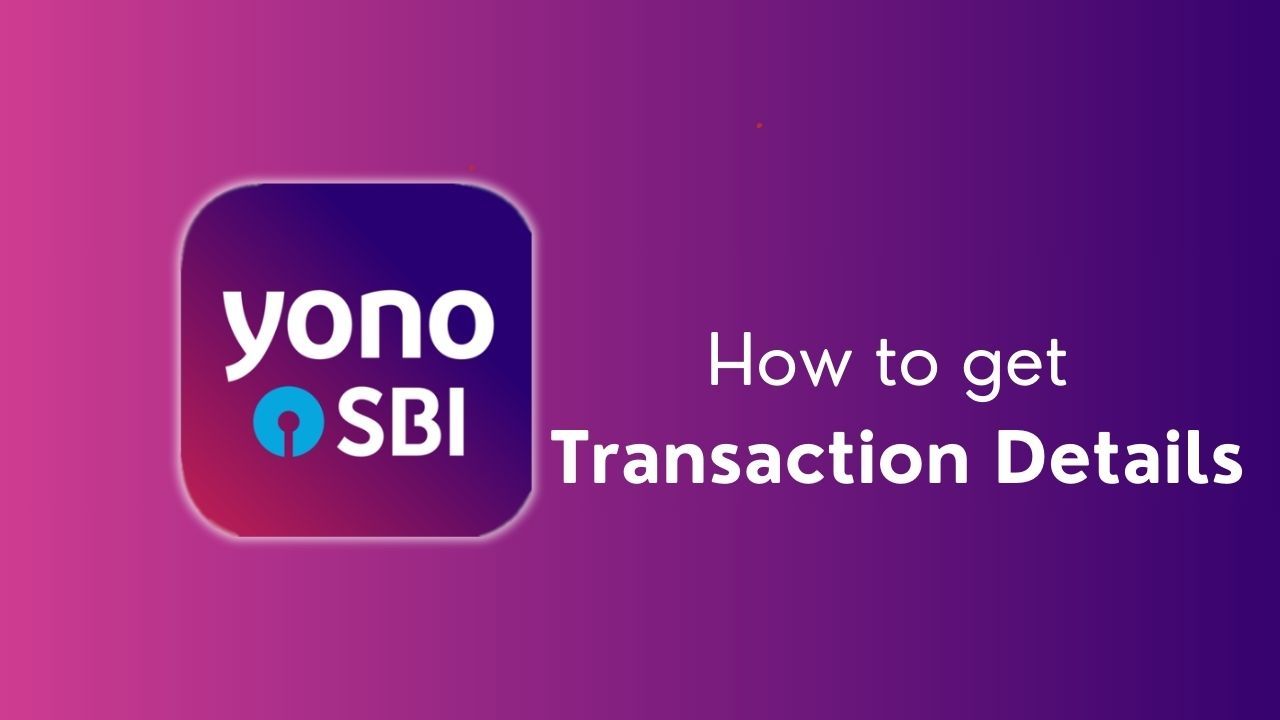"Managing your finances on the go has never been easier with the SBI Yono app. With just a few taps, you can access your account's mini statement, providing a snapshot of your recent transactions. Simply navigate to the 'Account' section within the app, select your account, and choose the 'Mini Statement' option. Within seconds, you'll have a concise overview of your latest transactions, empowering you to stay informed and in control of your finances anytime, anywhere. Experience the convenience and efficiency of modern banking at your fingertips with SBI Yono."
Here is a Useful guide that should help you navigate through the app :
Open the SBI YONO App:
- Make sure you have the latest version of the SBI YONO app installed on your mobile device.
- Open the app and log in using your credentials (username and password).
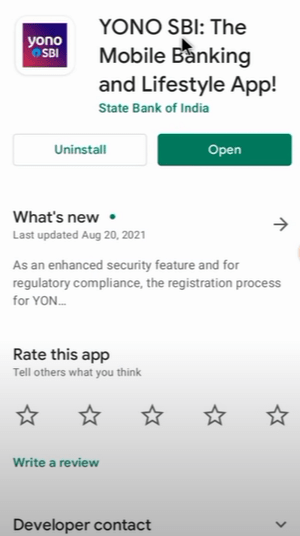
Navigate to the Transactions Section:
- Look for a "Transactions" or "Account Statement" option on the app's main menu. The exact wording may vary, but it is typically located in a section related to your account or banking services.
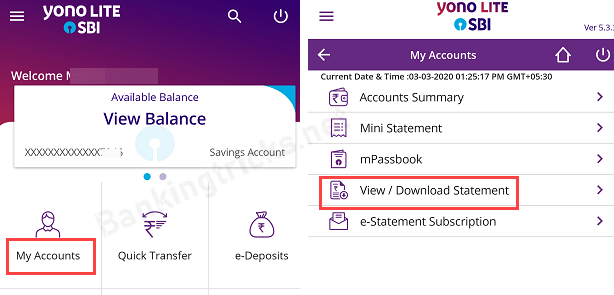
Select the Account:
- If you have multiple accounts linked to the app, choose the specific account for which you want to view the transaction details.
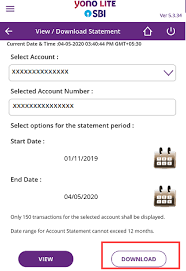
Choose the Time Period:
- Select the time period for which you want to view the transactions. Options may include "Last 10 transactions," "Last month," or custom date ranges.
View Transaction Details:
- Once you've selected the account and time period, the app should display a list of transactions. Each transaction entry usually includes details such as the date, description, amount, and transaction type.
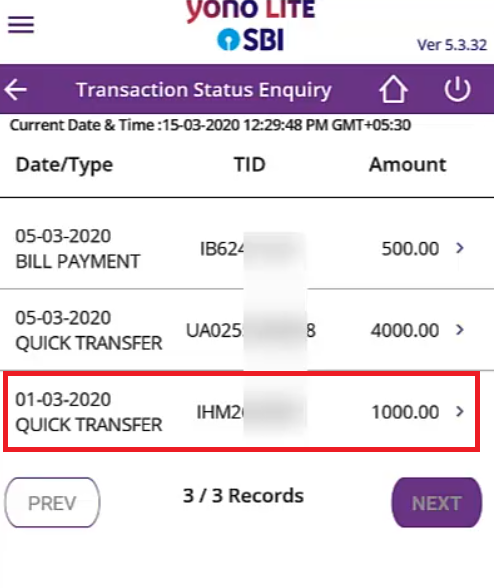
Detailed Transaction Information:
- For more detailed information about a specific transaction, you may be able to tap on the transaction entry. This action typically reveals additional details, including transaction remarks or reference numbers.
Export or Save Transaction History:
- Some banking apps provide an option to export or save your transaction history. Look for options like "Export," "Download," or "Save as PDF" if you need a record of your transactions.
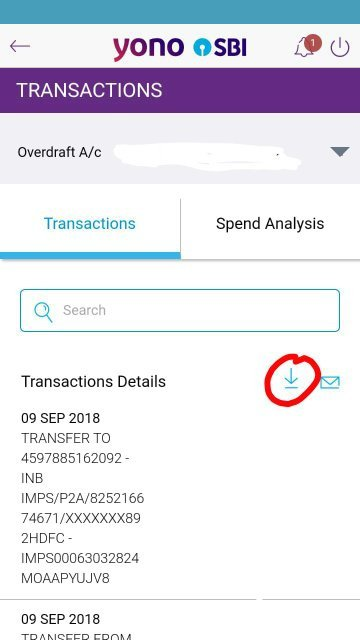
Logout:
- After viewing your transactions, it's advisable to log out of the SBI YONO app for security reasons.
We hope that you like this content and for more such content Please follow us on our social site and YouTube and subscribe to our website.
Manage your business cash flows and payable/receivables using our Bahi Khata App