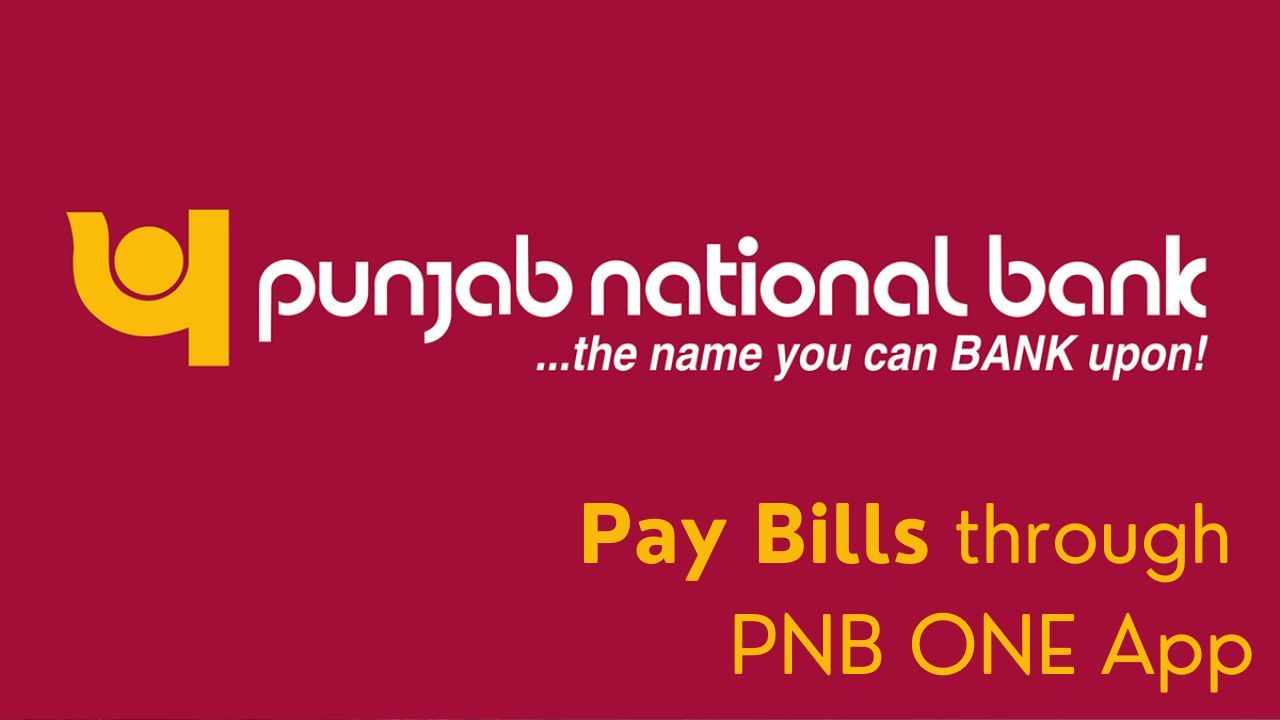- PNB One Mobile App provides a convenient and secure way to pay bills. The app provides users with the facility to make payments directly from their account, helping them make any voluntary bill or MRP payments on time. Additionally, the app also provides users with the facility to monitor the sensitivity of their account.Making bill payments through this is extremely simple and secure. Through this you can easily manage your financial transactions, as well as save time and labor.
Here are the useful steps you might follow to pay bills through the PNB ONE Mobile App:
Download and Install the PNB ONE App:
- Visit the app store on your mobile device (Google Play Store for Android or Apple App Store for iOS).
- Search for "PNB ONE" and download the official app.
- Install the app on your device.

Registration/Login:
- Open the PNB ONE app.
- If you are a new user, you will need to register by providing the required details and following the registration process.
- If you are an existing user, log in using your credentials (user ID and password).
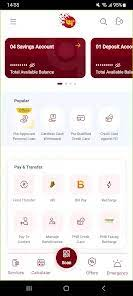
Linking Your Accounts:
- Once logged in, you may need to link your bank account or accounts to the app if you haven't done so already.
Navigate to Bill Payment Section:
- Look for the "Bill Payments" or similar option in the app's main menu.
Choose the Biller:
- Select the biller or payee to whom you want to make a payment. This could be your utility provider, credit card company, etc.
Enter Bill Details:
- Enter the necessary details such as the bill amount, account from which you want to make the payment, and any other required information.
Verify and Confirm:
- Review the entered details to ensure accuracy.
- Confirm the payment.
Authentication:
- Depending on the app's security features, you may need to authenticate the transaction. This could involve using OTP (One-Time Password), biometric authentication, or other methods.
Payment Confirmation:
- After successful authentication, you should receive a confirmation of the payment. This may include a transaction ID.
Receipt and Record:
- Save or take note of the payment confirmation for your records. Some apps provide a digital receipt or transaction history.
We hope that you like this content and for more such content Please follow us on our social site and YouTube and subscribe to our website.
Manage your business cash flows and payable/receivables using our Bahi Khata App