Transferring money from YONO SBI to another account is seamless and convenient. Begin by logging into the YONO SBI mobile app using your credentials. Once logged in, navigate to the 'Fund Transfer' section. Choose the option for transferring funds to another account within SBI or to another bank. Follow the prompts to enter the recipient's account details, including the account number, IFSC code, and the amount to be transferred. Verify the details and confirm the transaction using the provided security measures, such as OTP or PIN. Your money transfer will be processed swiftly, ensuring a hassle-free banking experience with YONO SBI.
To transfer balance using the Yono SBI (You Only Need One) app, you can follow the steps below :
Login or Register:
- Open the Yono SBI app and log in using your username and password. If you are a new user, you will need to register and create an account.
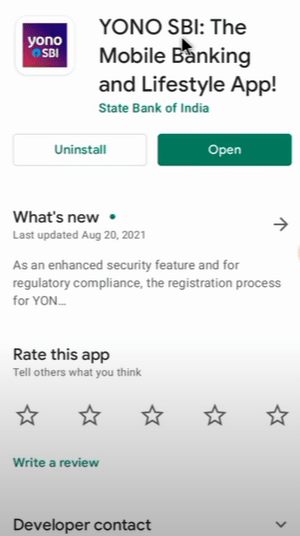
Select Transfer Option:
- Once you are logged in, find and select the 'Transfer' option on the main menu.

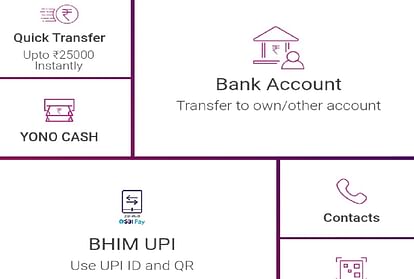
Select Account:
- Choose the account from which you want to transfer the balance.
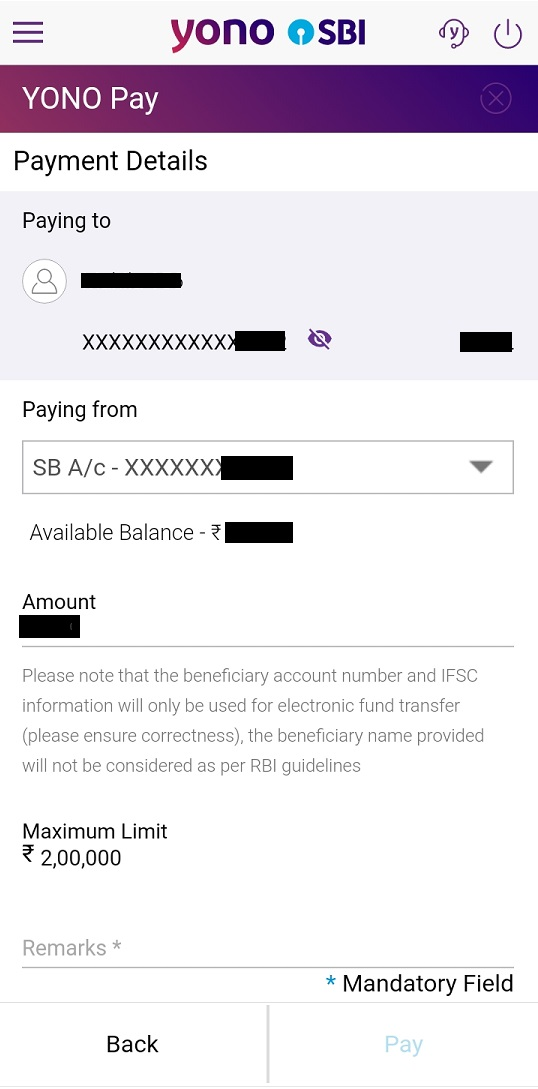
Choose Transfer Type:
- Select the type of transfer you want to make. For example, you might choose between transferring to another SBI account, transferring to another bank account through NEFT/IMPS, or transferring to an international account.
Enter Transfer Details:
- Fill in the necessary details such as the recipient's account number, the amount you want to transfer, and any other required information.Provide the recipient's account number, IFSC code, and other necessary details.
Enter Amount:
- Input the amount you want to transfer.
Authenticate Transaction:
- After entering the required details, the app may ask you to authenticate the transaction using your preferred method, which could be an OTP (One Time Password) sent to your registered mobile number or any other authentication method you have set up.
Confirm and Complete:
- After authenticating the transaction, review the details you have entered and confirm the transfer. Once confirmed, the balance transfer should be processed.
Transaction Status:
- Once the transaction is successful, you will receive a confirmation message or notification. You can also check the transaction history to verify that the transfer has been completed.
We hope that you like this content and for more such content Please follow us on our social site and YouTube and subscribe to our website.
Manage your business cash flows and payable/receivables using our Bahi Khata App.
